|
Available tutorials: Tutorial for new (and not only new) users Tutorial for problem-setters Tutorial for problem-setters (interactive problems) Tutorial for contest-setters |
Tutorial for contest-setters
This tutorial explains how to manage and create contests and groups.
Content:
How to become a contest-setter?
Group list, group details and editing a group
What are the contests?
Contests can be described as smaller and separate versions of SPOJ. They allow the contest-setters to limit access, set password, build unique sets of problems, modify ranking rules and its appearance, choose programming languages for the contest and set its start and end date. Contests are used by schools, universities, organizations and private persons. Some of the contests are public and accessible for everyone and some are hidden and participating in them requires giving the password.
What are the groups?
The groups are just some groups of users. For each group you can set its password, visibility and accessibility for the other users. Groups are used for giving the access to edit problems for more than one problem-setter, for setting contest management group and for specifying access to contests for many users.
Who is a contest-setter?
It's a person who manages contests.
How to become a contest-setter?
If you are interested in helping us build our problem base, or if you would like to organise a contest of your own, please fill out the form (if you are a newcomer to the site, or have solved fewer than 20 problems, a little additional information about yourself is welcome but by no means obligatory). You will receive a reply with detailed instructions.
Please note that we reserve the right to correct, recategorise, modify or remove problems which are available for solving in one of main problemsets. This does not concern problems added specifically for use in private contests which are not visible in the archives of the online judge.
Creating a group
To create a new group click on the add group link on the left side of the page. Here is what you should see:
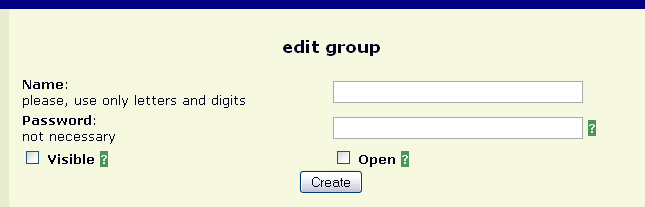
Name
First you should enter name of the group (it speaks for it self :) ).
Password
If you want to protect the group with a password, specify one (leave this field empty if you don't need the password).
Visible
Is the group visible in the group list? (to see the group list click on the group list link on the left side of the page).
Open - is group open?
If you check this option, users will be able to join the group automatically (by viewing this group from group list and clicking the join group button or - if the group will be assigned to a contest - by submitting their first solution; if you set a password then all users, before joining the group, will be asked to give the password).
If you leave this option unchecked then only you - the group owner - will be able to add new members.
Group list, group details and editing a group
To view all visible groups click on the group list link on the left side of the page.
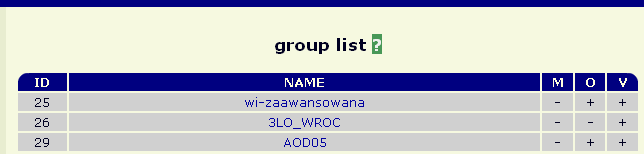
Meaning of the columns:
Member - are you member of the group?
Open - is group open? (users can join automatically or on demand;
if group is not open only group owner is allowed to add new members).
Visible - is group visible to other users?
To see group details click on the group name.
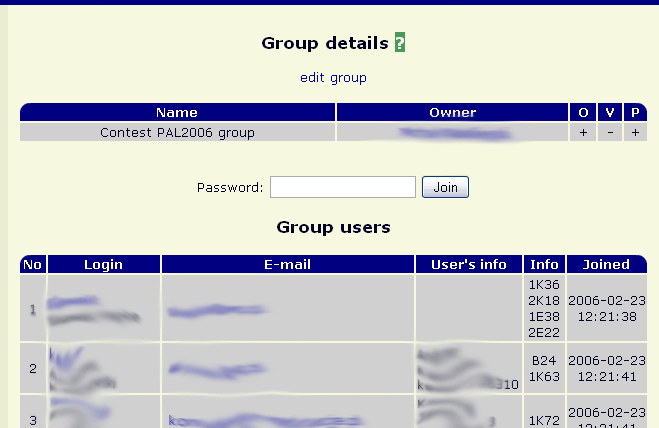
You can see here user list and some information about the group. So again meaning of the columns of the first table:
Owner - owner of the group:
Password - is password set for the group?
I think the next table doesn't need explanation.
To join the group click the Join button - if you don't see this button that means that the group is not open.
To edit the group, click edit group link.
In the edit group panel only New info for selected users field requires explanation: you can provide there additional information for selected users; it may be used by ranking judges.
Creating and editing a contest
To create a contest click on the add contest link on the left side of the page. Then enter unique code and click the Create button.
This is what you should see next:
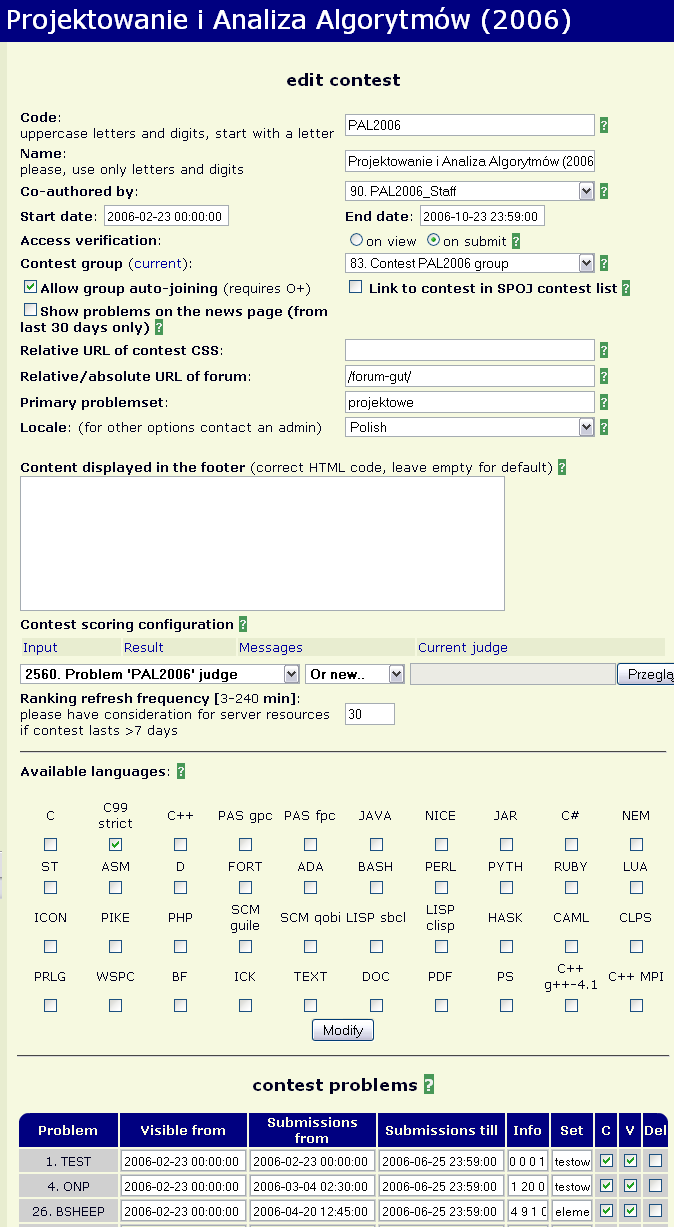
Contest code
Unique contest code, consists of up to 8 capital letters.
Access verification
Specifies when user joins contest group (if you want to protect contest with password, set one for the contest group):
on view - when user views contest for the first time
on submit - when user submits first solution
When you select on view option
and password for the contest group is
specified, users that don't belong to the
contest group won't be capable of viewing any page in the
contest.
Selecting on submit option allows users to view
news, problems, etc. in the contest but if
password for contest group is set users won't be able to submit
solutions (unless of course they enter correct password).
Contest group
Group of users that are members of this contest. If users don't belong to selected contest group they cannot participate (i.e. submit solutions) in this contest.
Allow group auto-joining
Check this option if you want to users
join to contest (i.e. contest group) automatically. This option
requires an open contest group.
If
checked, users will join the group when
they access the contest for
first time or when they submit their first solution (see
Access verification above).
Disabling this option causes
that you will have to add every user to contest group manually.
Link to contest in SPOJ contest list
Show link to this contest in the main SPOJ contest list.
Show problems on the news page
Show recently added problems on right side of the news page.
Relative URL of contest CSS
Specify your own CSS to set new contest appearance. To upload a file click on the upload files menu position on left side of the page.
Relative/absolute URL of forum
URL of forum devoted to this contest.
Primary problemset
Problems in you contest may be grouped
into problemsets (you can assign problems to problemsets in contest
problems section below, in Set column).
Problems from
primary problemset will appear to user by design when he first
clicks "problems" after logging in.
Locale
Language of your contest (menu will appear in the chosen language; problems and news should also have version in the selected language).
Contest scoring configuration
Here you can choose ranking judge. You can write your own, select judge written by someone else or simply choose between predetermined ones:
ACM Contest Judge - number of points for each problem is the same.
Sum-of-points Contest Judge - problems has different weights (you can set number of points for each problem in Info column in contest problems section below)
Ranking refresh frequency - how often ranking is being refreshed.
Following links let you preview:
Input - input for last run of ranking judge.
Result - output produced lately by ranking judge.
Messages - extra information.
Current judge - source code of current ranking judge.
Available languages
Programming languages available in your contest. If you add problem that allows submitting solutions in e.g. C++ but you disable this language in your contest, users won't be able to send solutions in C++.
Contest problems section
Problems available in the contest.
Visible from - since when problem will be accessible to
contest members from contest problem list.
Submissions from
- since when users will be able to submit solutions.
Submissions
till - until when users will be able to submit solutions.
Info
- Place here some additional information about problem. For example
if you use "Sum-of-points Contest Judge" place here weight
of problem (maximum number of points to gain for it)
Set
- to which problemset assign problem.
Comments - enable
comments in problem?
Visible - is problem visible in
contest problem list?
Delete - check to remove problem
from your contest.
Other features
Add news - click Add news to go to the panel which allows adding news.
Upload files - click Upload files to go to the panel that allow uploading files (for example some graphics) which you can use in you contest.
Move the cursor over the green question marks to find out more.
How to delete a contest?
Currently there is no possibility to delete a contest. So please just rename it, like this: "For deletion"; from time to time we delete such never-used (test only) contests.
More...
For more information, help, hints, ideas and suggestions please visit our forum. FAQ is also situated in the forum.

 RSS
RSS